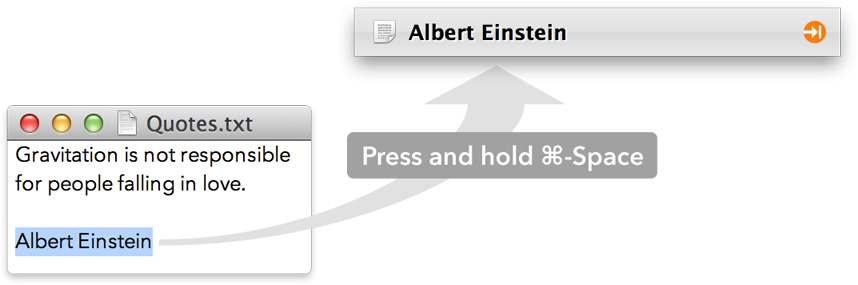| Introduction | next |
|
|
LaunchBar Help |
Or click the item to get a menu with other actions like Copy, Show in Finder, etc.
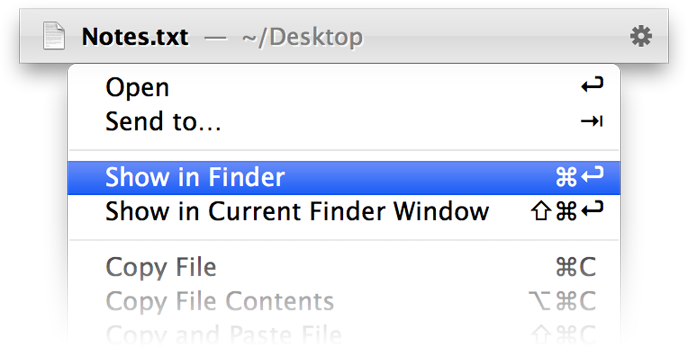
Lets you specify a target item - e.g. an action, an application, a contact, a search template, a folder, etc.
A right pointing triangle indicates that you can navigate to access sub-items like folder contents, an application’s recent documents, the songs in an album, etc.
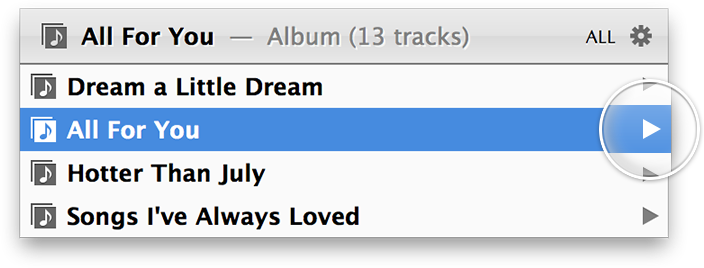
If the selected item requires some additional text input (like the search term for a web-search), press Space and start typing.
Sends text or files selected in other applications to LaunchBar.