
| Selecting Items | previous |
Choose Select > Open Location or press Command-L to enter arbitrary web addresses, or even simpler, just type the address. As soon as you enter a dot character, LaunchBar automatically switches to Open Location. You don’t have to enter the full address, LaunchBar automatically completes the address if necessary by inserting a scheme prefix or by appending “.com”.

| Entered String | Resulting Address |
|---|---|
| .apple | http://www.apple.com/ |
| apple. | http://apple.com/ |
| w3.org | http://w3.org/ |
| ftp.apple | ftp://ftp.apple.com/ |
Instead of typing the address you can also copy/paste an address that you’ve selected in some other application. This is especially useful in cases where you have e.g. a web address written in a text document, but the address is not clickable. Then you just have to copy the address to the clipboard, paste it in LaunchBar and press Return.
…visit www.obdev.at for more information about…
Press Return to open the entered address in your default web browser. Alternatively, press Tab to get a list of all available web browsers in order to open the address in a particular browser.
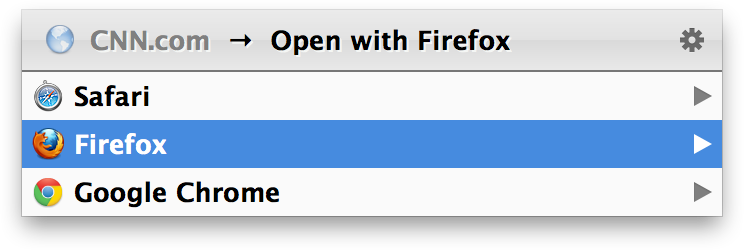
If you don’t want to open the entered address, but just select it in LaunchBar, press Command-Return.