LaunchBar Action to list Safari tabs
OK, I admit it: I’m a messy person. I use things and leave them lying around. I open nearly every link in a new Safari window or tab – and leave them all lying around…
After a short time I have dozens of Safari tabs and no way of visually finding the one a need right now.
But hey – I have LaunchBar! There must be a way to use LaunchBar to navigate through the pile of Safari tabs and instantly pick the one I need.
And there is – well, there is now:
By clicking this link you can download a set of two LaunchBar Actions (written in AppleScript) that will let you display and sub-search a list of all open tabs in Safari – and then open one of them.
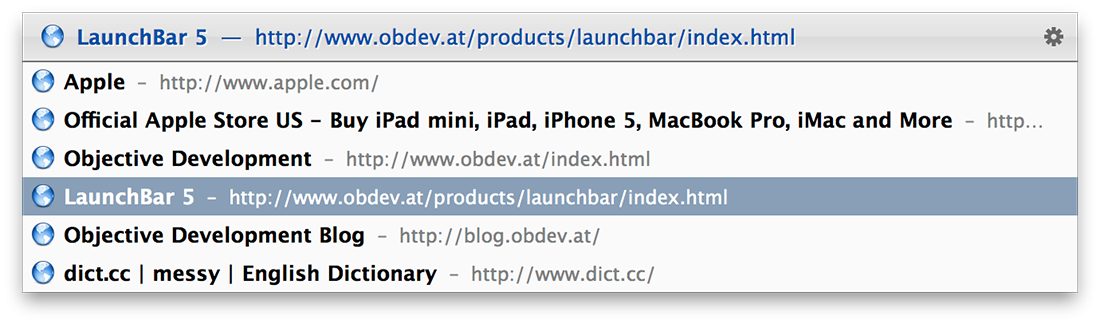
Installation
- Unpack the downloaded ZIP archive – you will get two Actions: SafariTabs.scpt and OpenSafariTab.scpt
- Put the two Actions in: (where ~ is your home directory)
~/Library/Application Support/LaunchBar/Actions/
This can be a bit tricky as it’s not easy to navigate to your home directory’s Library folder. One way to do this would be to select your home directory in LaunchBar, then press cursor right while holding the Option key (this will list all files/folders in your home directory – also the Library folder) and continue from there… - Now you should see the SafariTabs Action in your LaunchBar index.
(the OpenSafariTab Action will also be visible but is only used behind the scenes)
Usage
When simply opening the SafariTabs action in LaunchBar (selecting it and pressing Return) it will list all open Safari tabs. You can then sub-search this list or simply use the cursor keys to browse it. Opening an item in the list will open the corresponding tab in Safari.
For each Safari tab the list will show its title and for the currently selected entry also (to its right) the URL. If you want to see the URL beside the title for all entries (not just the currently selected one), you need to set the “Show Details” preference setting to “Name and Details” (in the Appearance preferences of LaunchBar). Note: When sub-searching only the title is considered.
You can however also use the Action in a different way: Instead of opening it right away using Return, press the Space bar. This will open a text input field in LaunchBar. You can enter a search string there and then press Return – only the tabs matching that search string will then be listed. Note that for this search the title and the URL are considered.
Maybe this LaunchBar Action is also useful to you, even if you’re not as messy as I am… :)
 Johannes on
Johannes on