Deletion Impossible 2
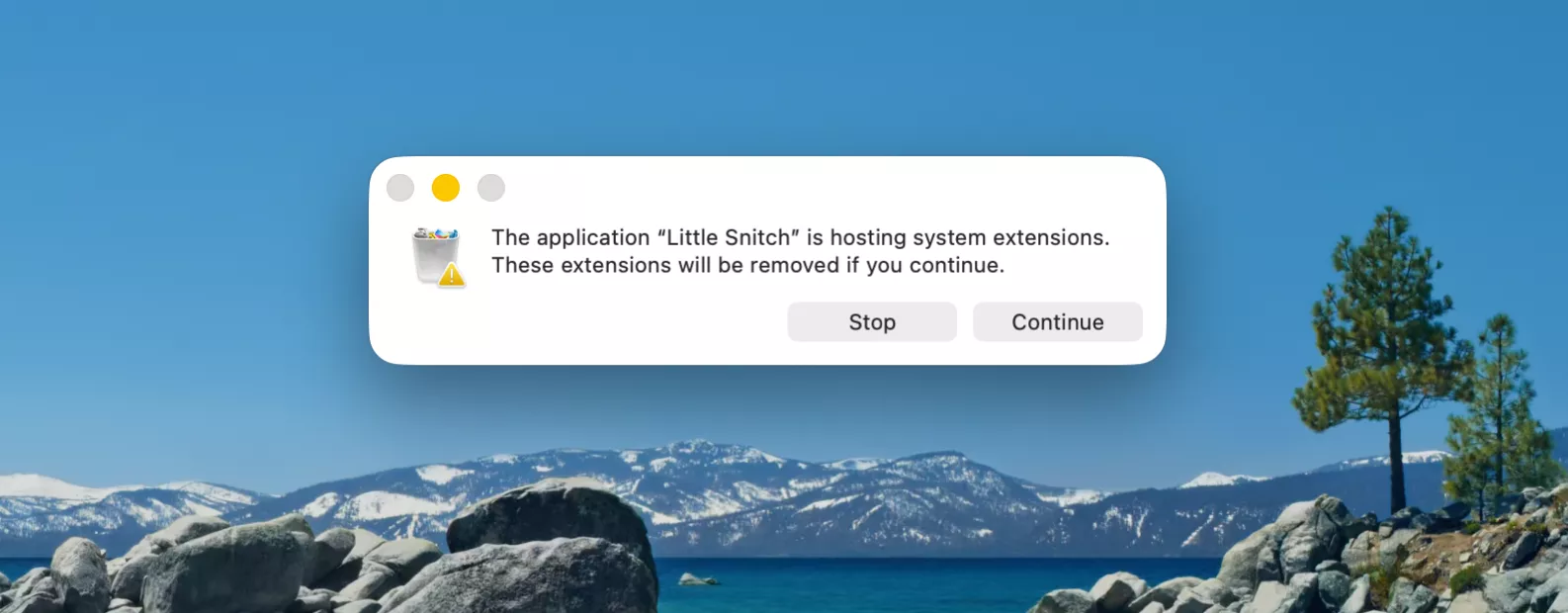
Who doesn’t love a sequel to a good story? Hollywood has taught us that every blockbuster deserves at least one follow-up, and macOS won’t disappoint either.
Back in our pilot Deletion Impossible, you learned about a bug in macOS 15.3 where dragging an app to the Trash did not reliably uninstall its system extension. Despite macOS promising to “remove the associated system extension,” the extension often stayed behind.
With macOS 26 Tahoe, this problem has reappeared. Once again, moving an app to the Trash does not always remove its embedded system extension, even though the system dialog claims it will. The result: a system extension still running on your Mac long after you thought you had uninstalled the app.
What actually happens
- When you delete an app bundle that contains a system extension, macOS shows a dialog saying it will remove the extension.
- In many cases, this process fails silently on macOS 26. The extension remains registered in the system.
- Users then encounter confusing situations: the app is gone, but its system extension still loads or appears in System Settings.
How to check
You can confirm whether an extension is still present by opening a Terminal window and running the following command:
systemextensionsctl listThis lists all installed system extensions. If the extension from your deleted app still appears with [activated enabled], it hasn’t been removed.
How to remove it manually
- Open System Settings.
- Go to General > Login Items & Extensions.
- Scroll down to the Extensions section.
- Switch from “By App” to “By Category”.
- Click the i icon next to “Network Extensions”.
- Click the action icon (three dots) and choose “Delete Extension” from the menu.
Final episode, hopefully
We’ve already reported this bug to Apple, so there’s a good chance we’ll see a fix soon, in one of the next OS updates. Fingers crossed this stays a short two-episode miniseries with no further sequel…
