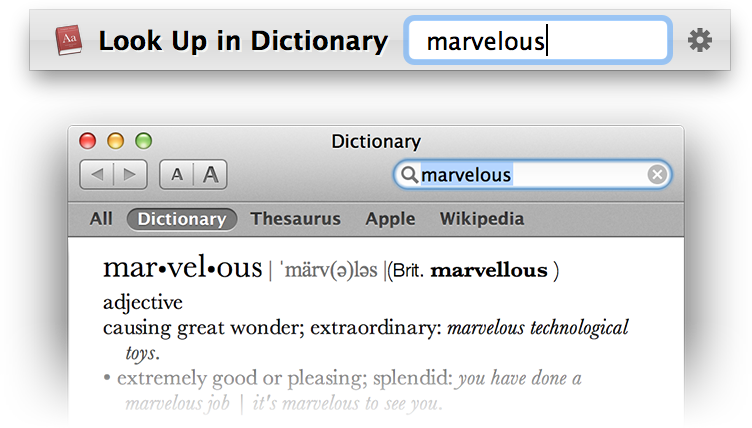
| Actions | previous | next |
Services that take an argument can be invoked in two different ways: You can either select the service first and press Space to enter some text, or select the argument first and press Tab to send it to the desired service.
Select a service in LaunchBar by typing an abbreviation of its name, e.g. type LDI to select the “Look Up in Dictionary” service. Once the service is selected, press the space bar, enter the text that you wish to process with this service, and hit Return.
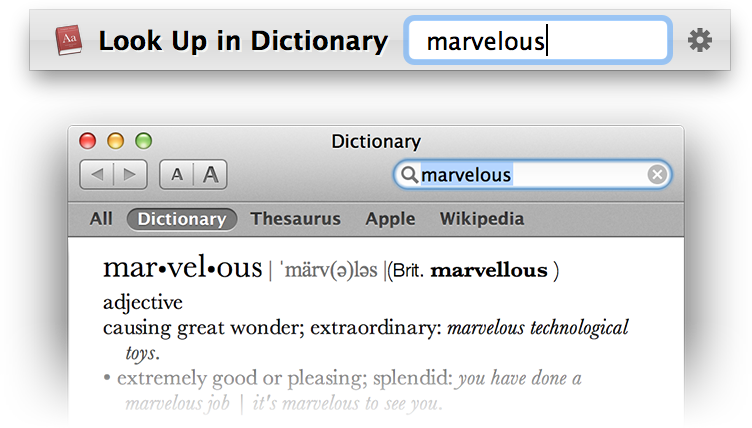
When you’ve already selected some text or file in LaunchBar, press Tab to trigger Send-to, choose the desired service (by typing an abbreviation) and hit Return.
To work with selections from other applications (e.g. some text in TextEdit or some file in Finder), you can invoke Instant Send to transfer that selection to LaunchBar, then type an abbreviation of the desired service and press Return.
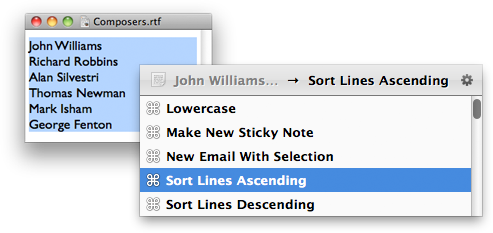
If the service doesn’t take an argument, it can be invoked directly by pressing Return. The result of the service will then be selected in LaunchBar.


Note that LaunchBar does not remote control the Services menu of other applications. When you perform a service within LaunchBar, this service only affects LaunchBar’s selection but not what’s selected in other applications.
In other words, invoking a service within LaunchBar uses the data that’s currently selected in LaunchBar. And if that service returns some other data, this new data replaces LaunchBar’s current selection.
If you want to use the selection of another application, you first have to transfer it to LaunchBar, e.g. via Instant Send. If you want to place the results back into that other application, you would have to manually transfer it back, e.g. via Copy and Paste (Command-Shift-C).